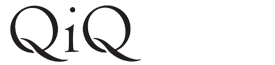First of all you need to set up a webmail email address under the email section in your hosting control panel if you don't have a domain webmail address set up already. If this has only just been set up, please wait an hour or two before attempting to set up through Gmail. Then follow the instructions below:
1) Log into Gmail and click on the Gear icon, then select Settings. Go to the Account tab on the Settings page.
2) Next to the "Check mail from other accounts (using POP3)" option, click on "Add a POP3 mail account you own."
3) Enter the mailbox's email address. and click Next to get to the settings page. The settings should be:
Username: the entire domain email address
Password: the mailbox password (you chose this when setting up the email address in your hosting panel.)
POP Server: mail.example.com (where example.com is your domain name)
Port: 110
If you want to use other mail clients to access the mailbox then you should tick the box for "Leave a copy of retrieved message on the server." If you don't want to use other mail clients to access your mailbox, the box should remain unticked or your mailbox will fill up with email.
4) Click on "Add Account" to save. Gmail should now begin to start downloading the emails from your mailbox.
5) Next to the "Send mail as" option, click on "Add another email address you own."
6) Enter your name as you would like it to appear to recipients and your email address. Untick the "Treat as an Alias box" box, then click Next.
7) You can either use the option for "Send through Gmail" or "Send through domain.com SMTP servers" (where domain.com is your domain)
If you select the option to send through your domain, you will need to enter some extra settings as listed below:
SMTP Server: mail.example.com (where example.com is your domain name)
Port: 587
Username: the entire email address
Password: Your mailbox password
Secured connection using: TLS
8) You will be sent a verification email. Click on the link in the verification email and you will then be able to choose your email address when sending emails from Gmail.